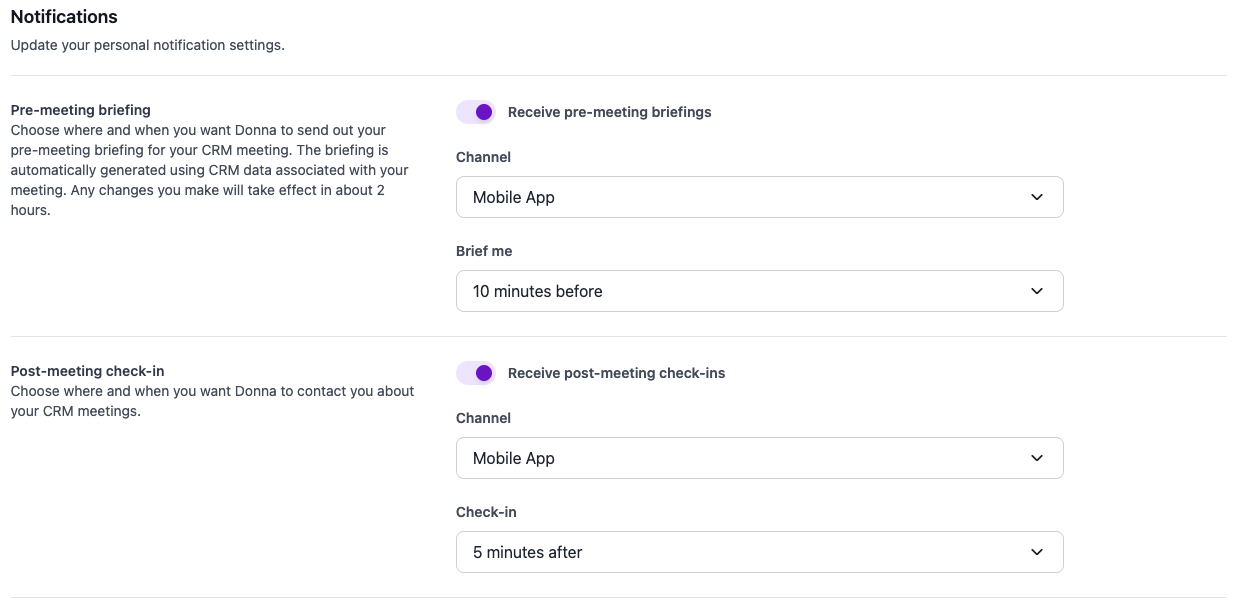To make your interactions with Donna easier while on the go, Donna is available as a mobile app for both iOS and Android:
Once installed, simply log in using your Donna email credentials — the same ones you use for our web platform at app.askdonna.com.
✅ Before You Begin
Make sure your account is correctly set up on the platform. In particular, ensure your calendar and/or CRM is connected — Donna relies on these to function properly. Please refer to our Integrations documentation for more information.
Once you’re set up, you’ll see your upcoming calendar and/or CRM meetings (based on your configuration) in the app — and you’ll be able to start your interactions with Donna directly from there!
After logging in, you’ll see a calendar-style overview of all meetings from your calendar and/or CRM that Donna has access to.
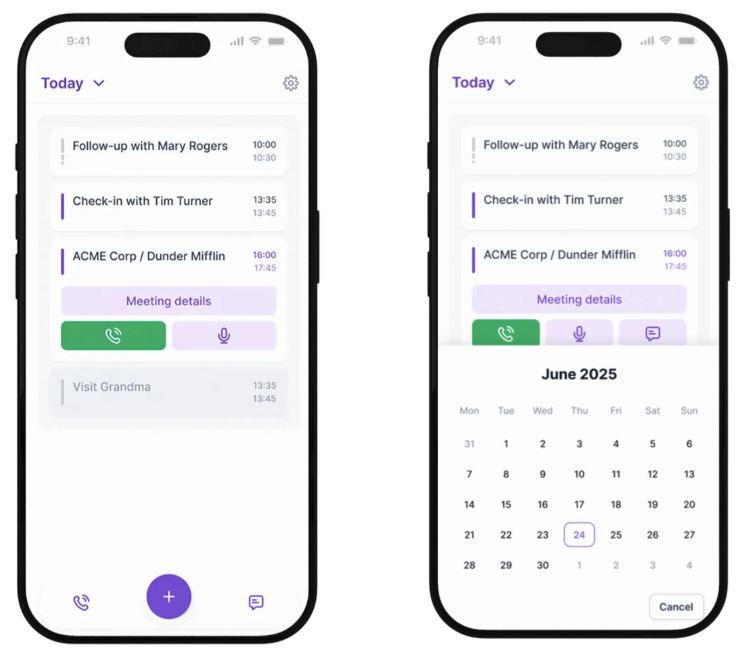
Easily browse between your calendar with the day selector OR by swiping left and right between dates. Clicking the day selector on top will open a detailed calendar view to quickly navigate between days. To retain focus on your most recent meetings, this overview shows your upcoming week and the 4 most recent weeks of your calendar.
Tapping on a meeting opens quick actions tailored to that specific event, including:
Viewing detailed information about the meeting
Before the meeting: View or generate your pre-meeting briefing
After the meeting: Review the meeting summary
Having Donna call you to capture notes or updates about the meeting
If you need Donna for a meeting, event, or interaction that isn’t on your calendar, you can still reach out at any time. Just tap the white call button at the bottom of your screen to call Donna on the spot or tap the messaging button next to it to continue your chat conversation with Donna (if enabled for your organization).
Accessing the details of a specific meeting gives you a complete view of briefings, summaries, and notes that Donna has generated or captured.
Here you’ll find sections such as:
Meeting Info – Includes the date and time of the meeting, the platform it took place on (if applicable), and a list of participants.
Pre-Meeting Briefing – A summary prepared by Donna ahead of your meeting, either automatically at the configured time (see Pre-meeting briefing notifications) or on-demand if it hasn’t been generated yet.
Summary – A recap of any interactions you’ve had with Donna following the meeting.
Make sure the Flows functionality is enabled for this. If you’re not sure if this has been done for your account, please reach out to support@askdonna.com.
When a pre-meeting briefing is available—either automatically generated by Donna at your configured time or created manually—you’ll be able to call Donna about it. Simply tap the green call button to receive a call from Donna.
Once talking to Donna, ask her for a “pre-meeting briefing”. She’ll know you’re calling for a briefing about that specific event and will start reading it to you. You can interrupt her at any moment and ask her about any specifics.
If you wish to get some information on a meeting that is not planned, you can always call Donna by tapping the call button at the bottom of your home screen. Just ask Donna to provide you with a pre-meeting briefing about anyone in your CRM.
When a pre-meeting briefing is available—either automatically generated by Donna at your configured time or created manually—you’ll see an additional option to receive a briefing call. In this mode, Donna will call you and read the briefing aloud.
Please note: this is a one-way call. You won’t be able to interact with Donna during the briefing.
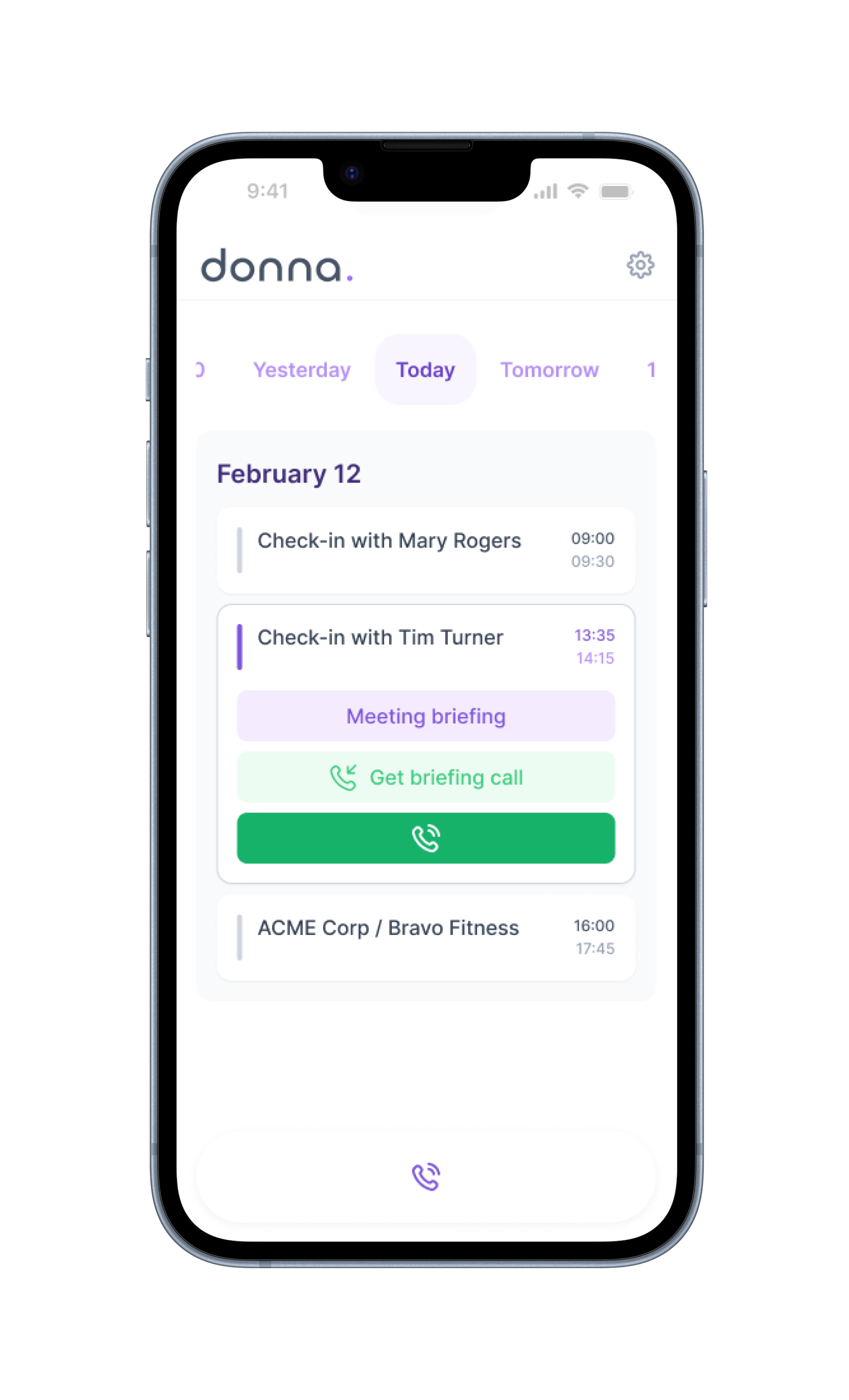
Start chatting with Donna through the messaging icon on your overview screen. This will guide you to the chat windows where you can interact with Donna. In this chat you can ask Donna anything you would otherwise depending on your organizations setup. The chat with Donna offers support for both text and voice messages.
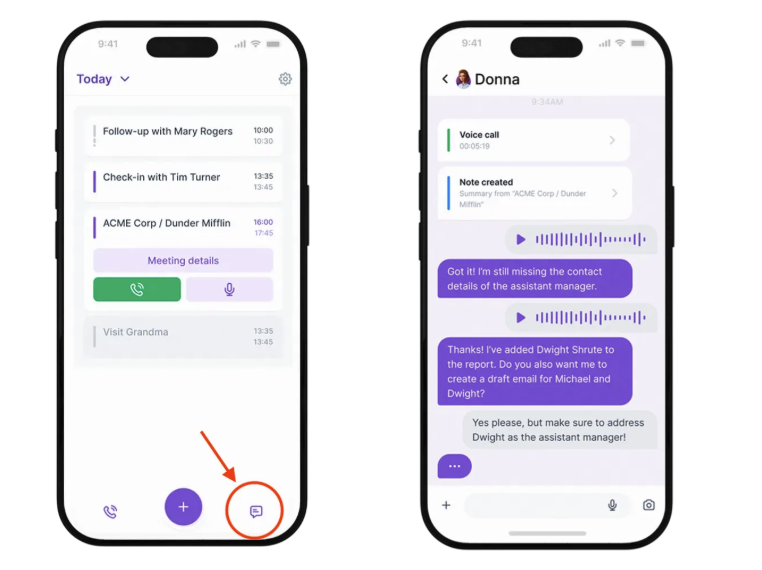
Depending on the workflows configured for your organization (check this with your admin), you can ask Donna to provide you with a briefing for an upcoming meeting, debrief Donna about a meeting you just had or perform CRM updates.
🔎 When you chat with Donna, she’s aware of a limited window of your calendar:
Up to 20 meetings from the past 7 days
Up to 5 meetings up to 3 days ahead
This helps keep things fast and focused — but it also means Donna won’t automatically see older or further-out meetings.
If you want Donna to talk about a meeting outside that window, it’s possible — but needs to be set up by our support team:
Calendar events:
Donna can search your calendar more broadly (if this is enabled in your workspace — it’s behind a feature flag).
CRM events:
Donna can also find CRM-logged meetings, but this requires additional setup (via CUAD configuration).
➡️ Ask your admin or Donna’s support team if you need frequently need access to meetings beyond Donna’s default range. Keep in mind this might slow down your interactions with Donna.
You can access your Settings from the overview page by tapping the gear icon on the right. From there, you can view our privacy policy, terms and conditions, and log out of the app.
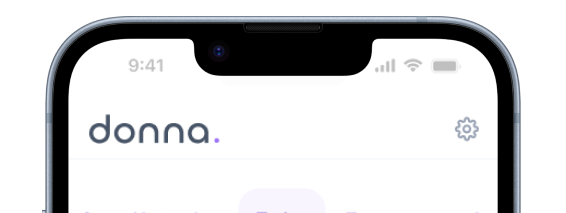
To receive pre-meeting briefings and post-meeting check-in notifications on your phone, head over to your Notification Preferences in the web platform. This ensures you stay updated, right from your phone.
Make sure to:
Enable “Receive post-meeting check-ins”
Select “Mobile App” as your notification channel