At this moment we support integrating with one of the following CRMs
After connecting to your favorite CRM, Donna will sync all necessary information, so you will
receive pre-meeting briefings 1 hour before your meeting starts
Keep in mind that Donna will only send these out if there are more than 2 activities linked to the contacts/companies/opportunities you have a meeting with (in your CRM).
receive data quality nudges
Overdue tasks
Overdue deals (with a close date more than 7 days ago.)
Deals without an owner
have your CRM notes automatically updated by Donna. Learn more about this here
On the Donna platform, navigate to Settings > Integrations. From here you can connect your preferred CRM.
 Email address of invited users should be the same as their email address in their CRM.
Email address of invited users should be the same as their email address in their CRM.
Before getting started, make sure you have a role with API Access.

You will be redirected to Salesforce, where you need to allow Donna to
access the identity URL service
manage user data via APIs
perform requests
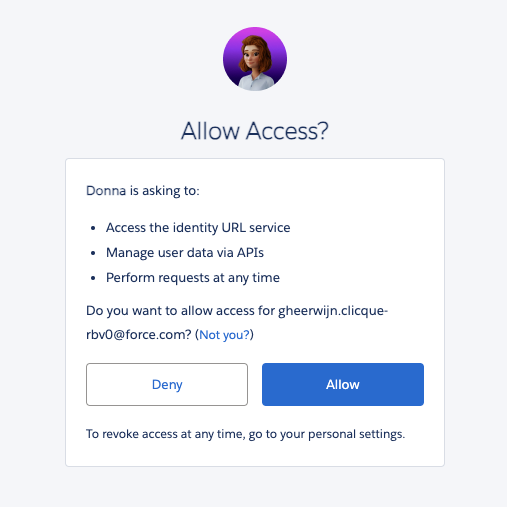
That's it! Donna will get to work and start sending you pre-meeting briefings and our Data Quality Nudges. She will now also be able to update your Salesforce objects.
Before getting started, make sure you have Super Admin rights in HubSpot or have App Marketplace Access permissions.

You will be redirected to HubSpot, where you need to choose your HubSpot account.
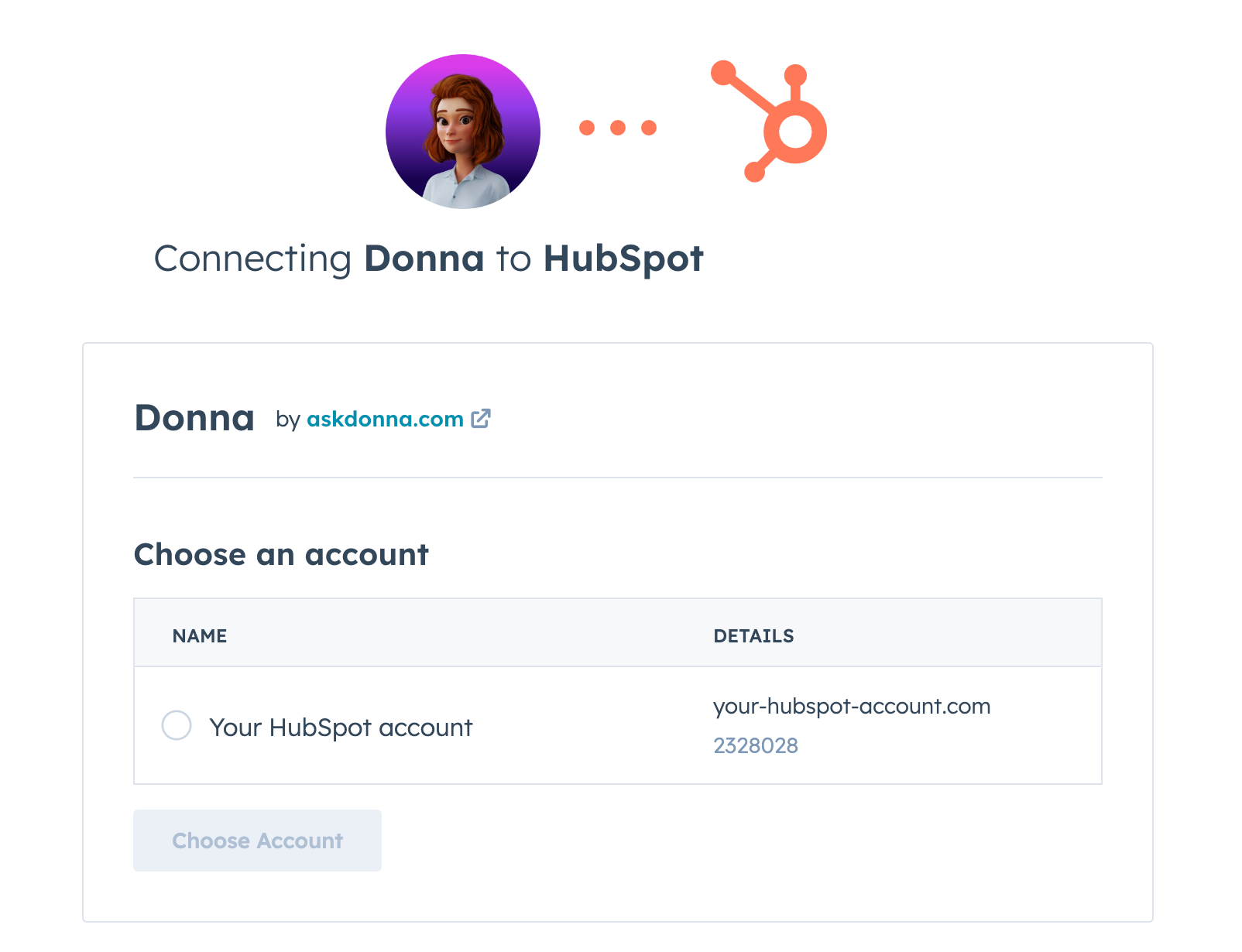
After selecting your HubSpot account, you'll be prompted to connect Donna to your HubSpot. Donna requires following permissions from your HubSpot account:
Manage and view your CRM data
Manage and view your account settings
Basic HubSpot account information
Read one-to-one emails
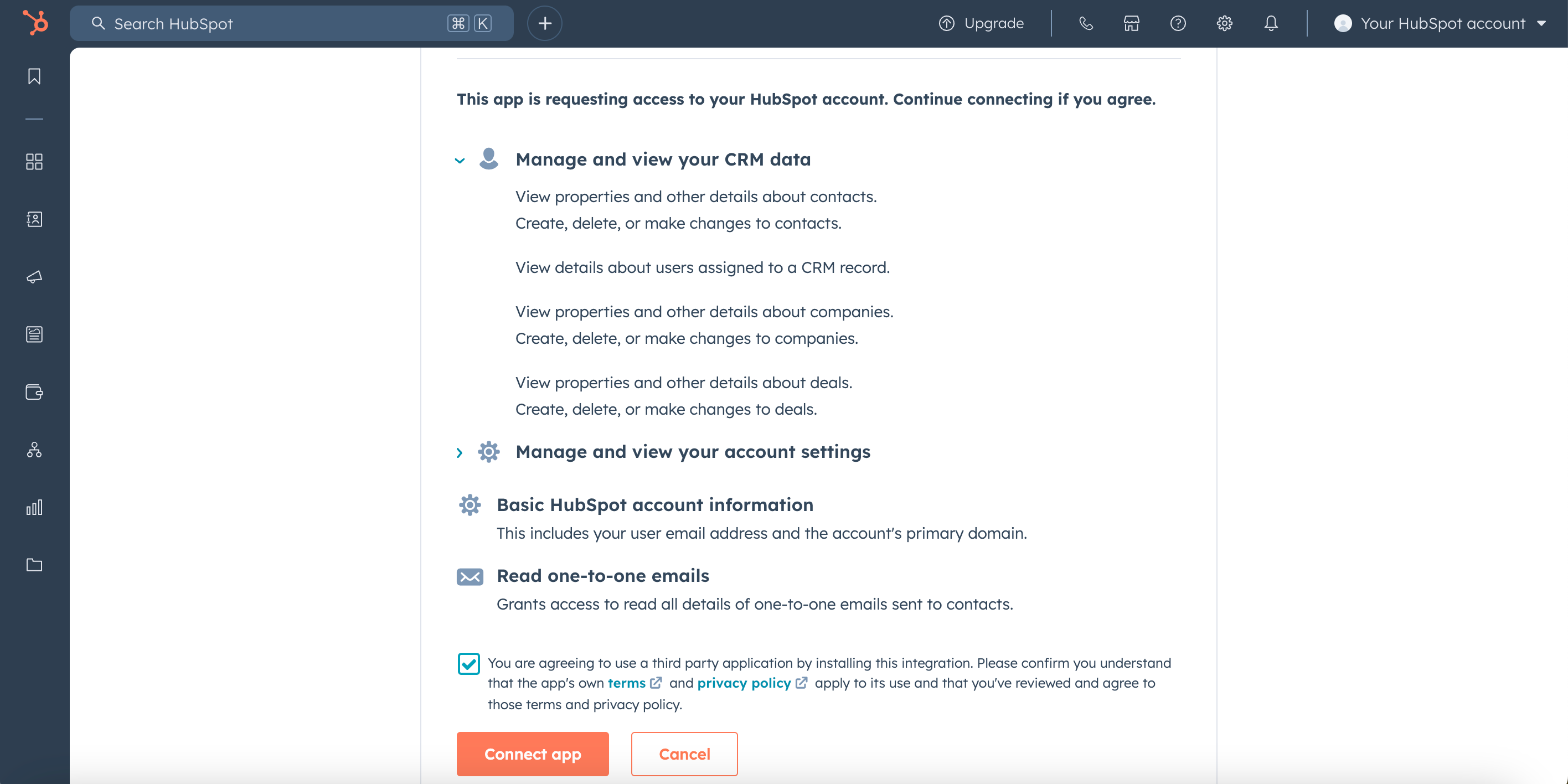
That's it! Donna will get to work and start sending you pre-meeting briefings and our Data Quality Nudges. She will now also be able to update your HubSpot notes.
Before getting started, create an SAP Integration User that has read and write access to accounts, appointments, contact persons, employees, notes, opportunities and tasks.
Fill in your domain, integration user, and password of the integration user on the Integrations page and click on the Connect button.

After clicking the button, Donna will validate whether the required permissions are available, after which you are fully ready to use Donna with your SAP V2 CRM.
If you don’t want receive pre-meeting briefings anymore or don’t want Donna to push to your connected CRM, please contact support@askdonna.com to disconnect your CRM.

In case you don’t receive any pre-meeting briefings anymore or accidentally deleted your integration with Donna in HubSpot, you can reauthorize the existing connection. To reauthorize your HubSpot connection, browse to Settings > Integrations and click Reauthorize.

You will be redirected to HubSpot, where you need to choose your HubSpot account.
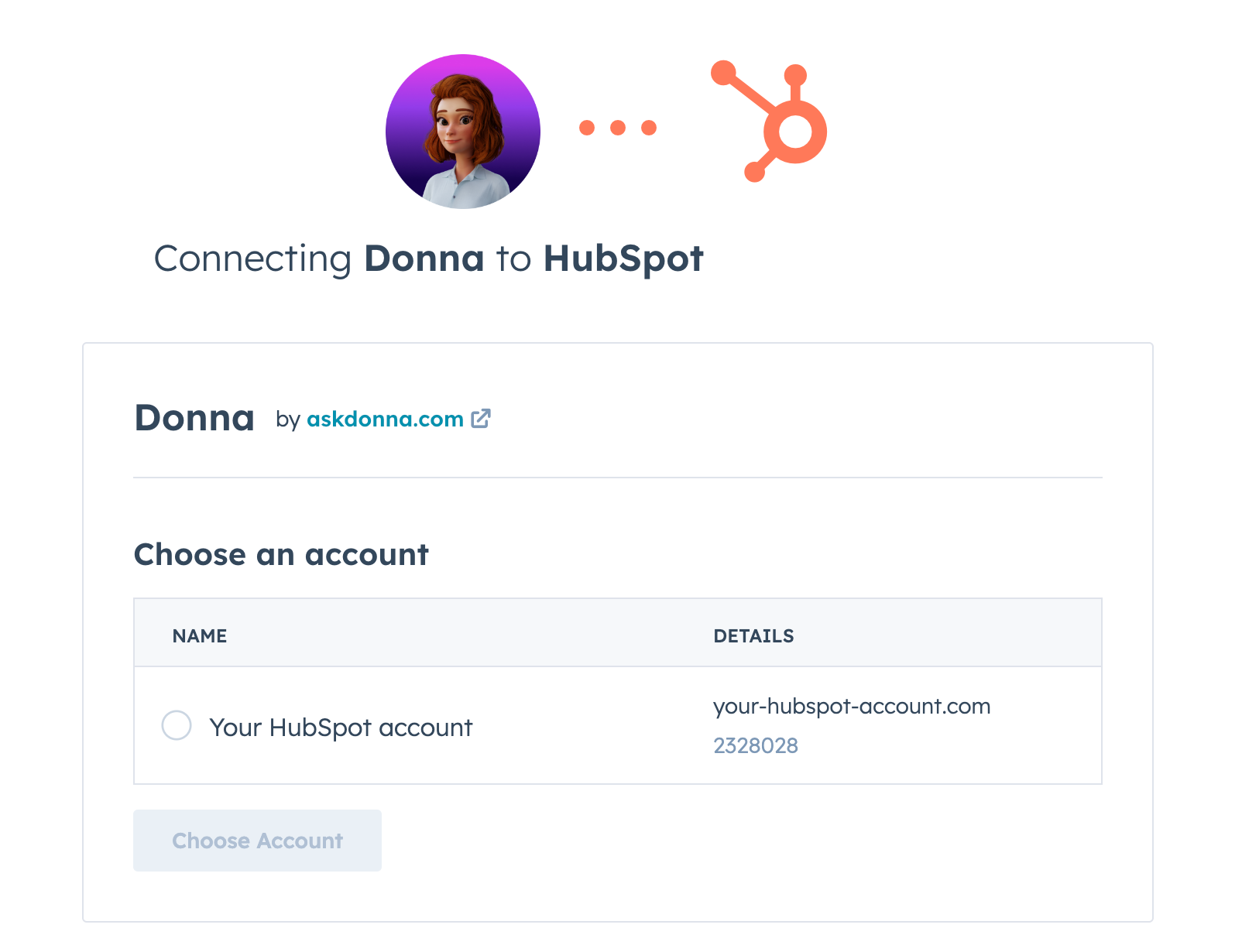
Make sure you select the same HubSpot account you connected earlier! Selecting another HubSpot account will result in an error.
If you have previously allowed access to Donna, you will be redirected back to Donna. If not, you’ll need to reconfirm Donna’s access to HubSpot. Click Connect app, and you’re all set!
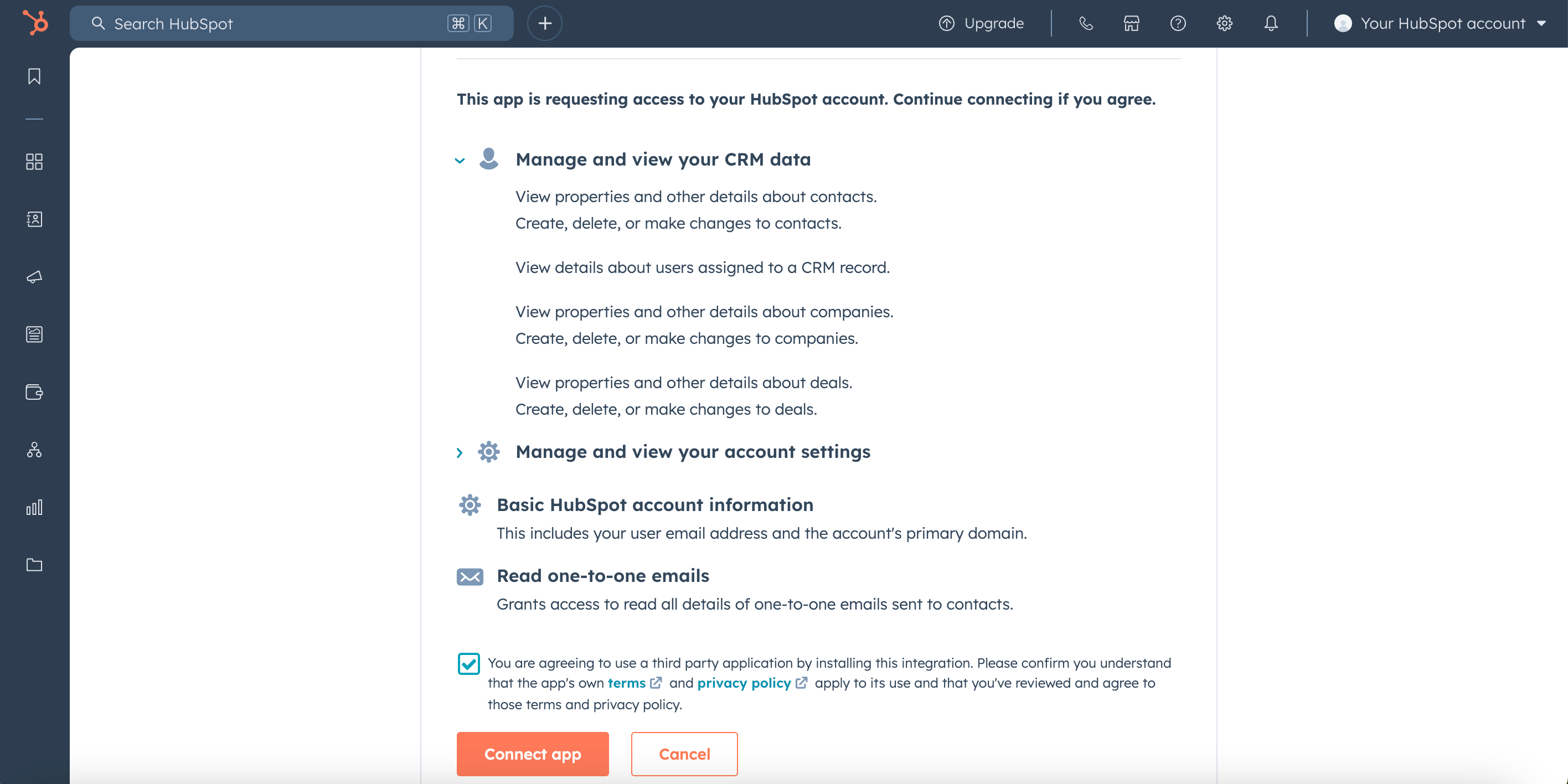
In case you don’t receive any pre-meeting briefings anymore or accidentally deleted your integration with Donna in Salesforce, you can reauthorize the existing connection. To reauthorize your Saleforce connection, browse to Settings > Integrations and click Reauthorize.

Upon successful reauthorization, you'll be instantly redirected to your settings page.