Integration with the following calendars is supported:
Google Calendar
Outlook Calendar
After connecting to your preferred calendar you can
have Donna join your online meetings as a note-taker
When everything is set up correctly, Donna (bot) will automagically join your online call. The meeting organizer just needs to admit Donna when requested.
receive post-meeting briefings
This will include the following:
a meeting summary
next actions
a link to meeting recording including a full transcript and additional info such as platform, timestamps, participants, links and discussed topics
💡 For an invited user to be able to connect their calendar and use Donna, the Microsoft/Google admin must already be a user of Donna and have their calendar connected. The admin can disconnect at any point without affecting existing connections of other users.
❗️Depending on your organization, an invited user might have to be individually allowed to connect by your Microsoft admin.
On the Donna platform, navigate to you Preferences > Integrations. On this integrations page, select the calendar integration you want to connect.
To connect your Google Calendar, click on Connect with Google.

Make sure to allow Donna to access your Google Account so your calendar can be synced.
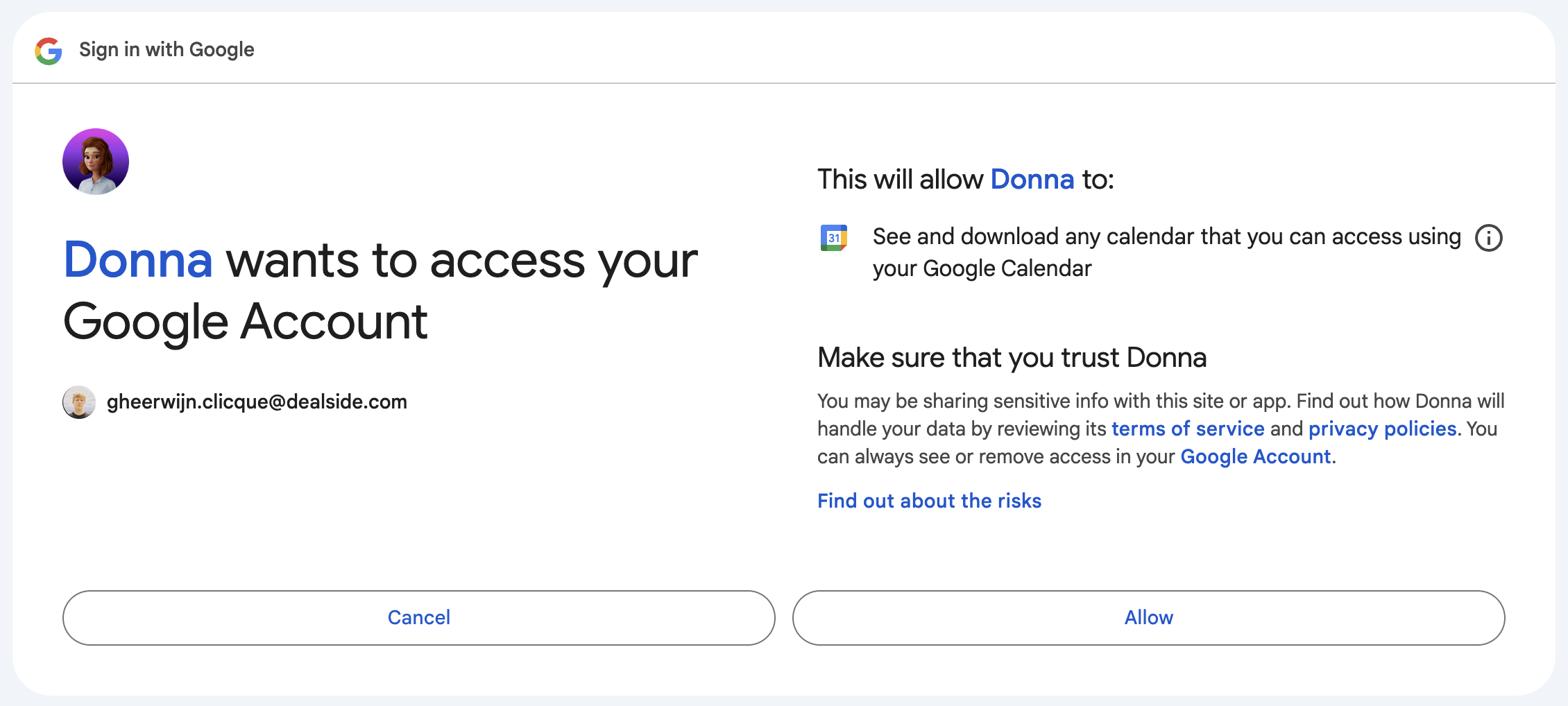
After connecting, you can configure which calendars you want Donna to have access to. Configure your calendar by clicking “Edit” on the integration.
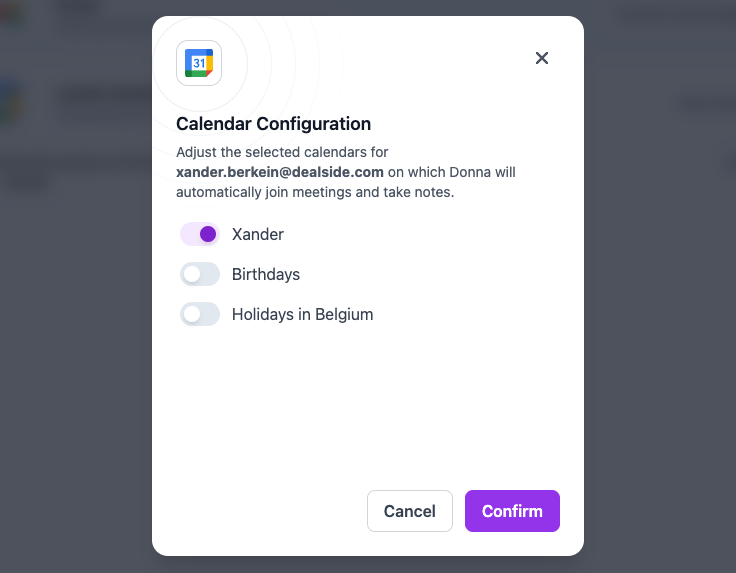
To connect your Outlook Calendar, click on Connect with Outlook.

Make sure to grant Donna the necessary permissions to sync your Outlook calendar.
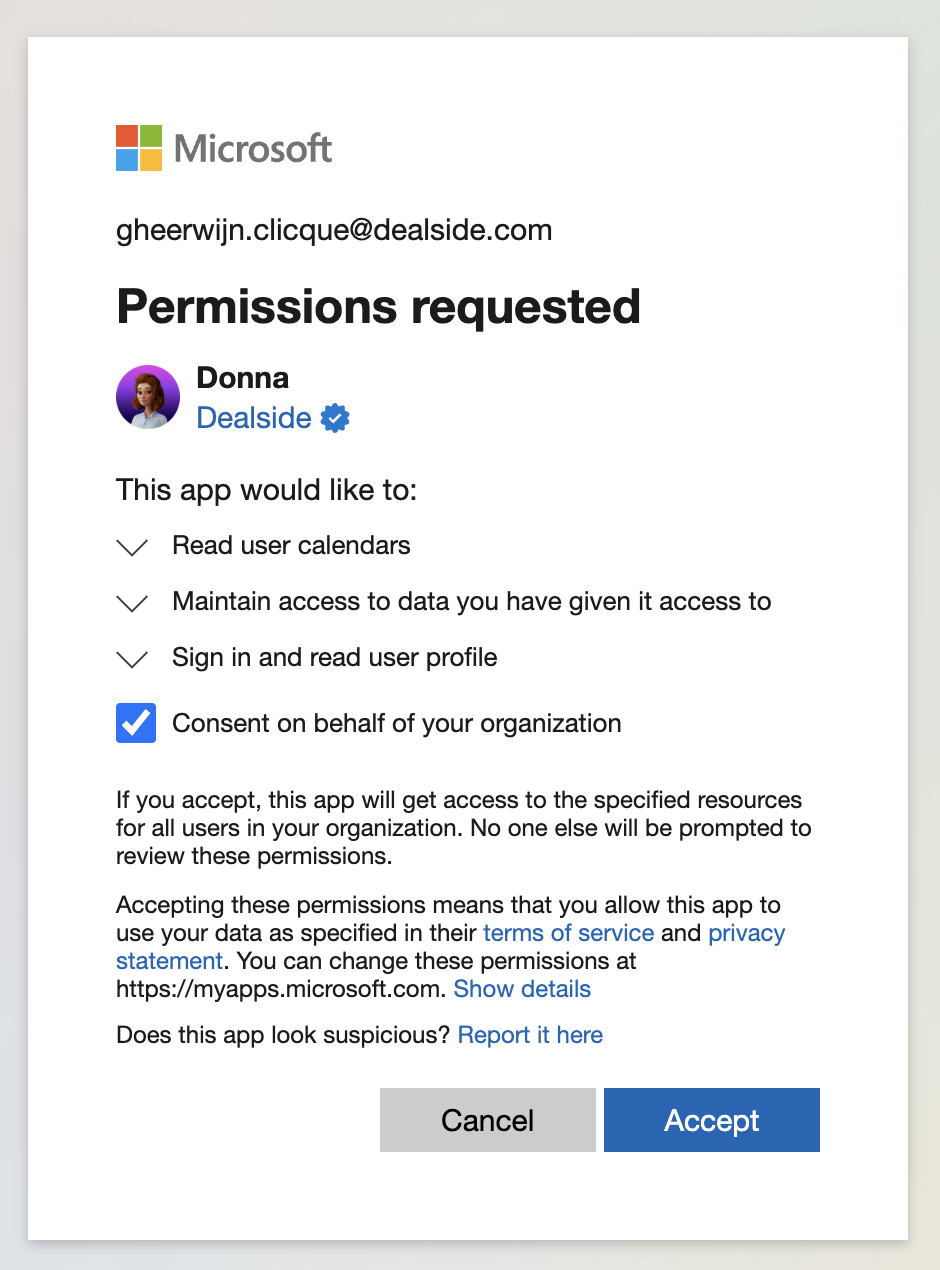
After connecting, you can configure which calendars you want Donna to have access to.
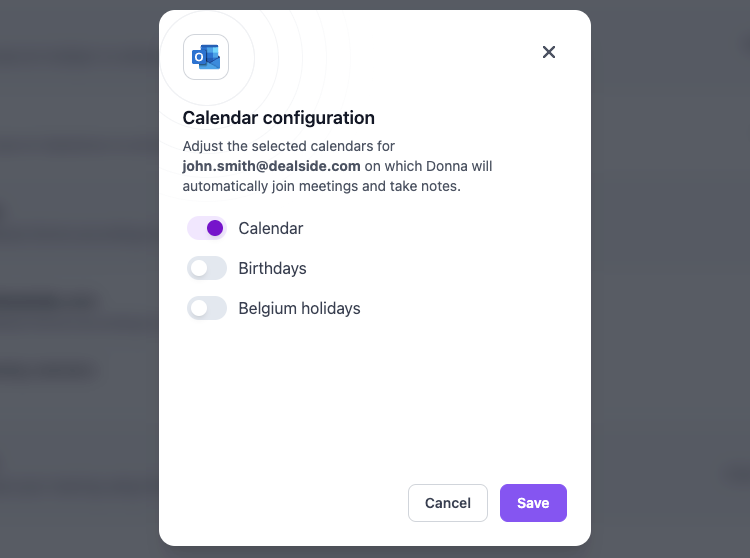
During your online meetings, Donna will automagically join. For most online meeting platforms, you’ll need to manually approve Donna's entry into your meeting. For Zoom, you’ll need to explicitly allow Donna to record the meeting. Admitting Donna to a meeting can only be done by the meeting organizer.
After your meeting, you’ll automatically get an email with a link to the recording page. You can find the overview of all the meetings Donna attended in your Meetings Overview.
Donna will only join meetings you created or are invited to. To also have Donna join the meetings of your colleagues, invite your colleagues via Settings > Team.
❗️Keep in mind that Donna will only wait in your meeting for 15 minutes. If nobody allows her to join the meeting by then or somebody has rejected her joining the meeting, she will not join anymore.
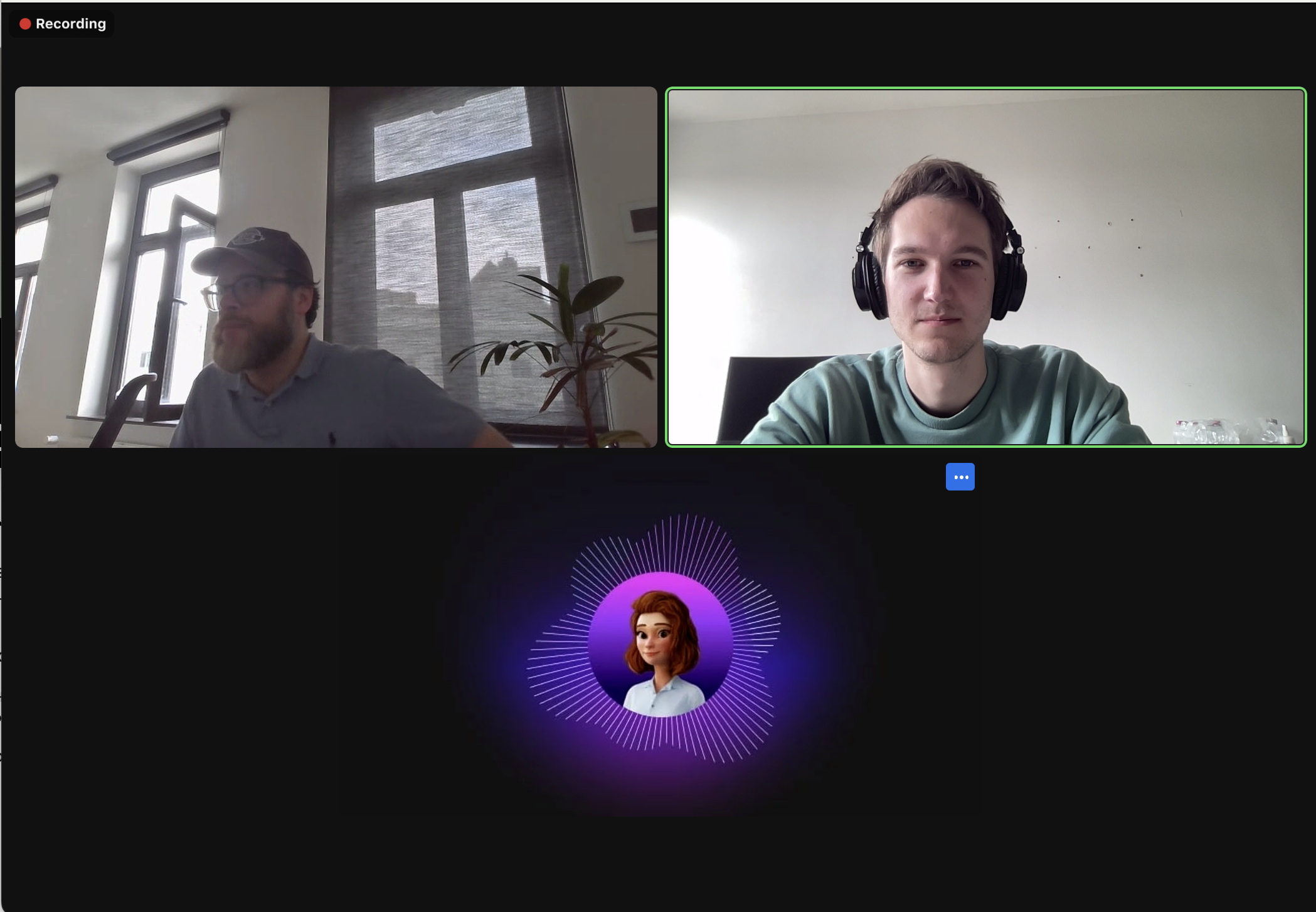
If you don’t want Donna to join your meetings anymore, simply disconnect your calendar integration or edit Donna's access to your specific calendar in Preferences > Integrations.
Verify that your calendar is correctly linked in the Integrations overview in the Donna settings.
As Donna only syncs your calendar once every hour, she might not pick up last-minute changes (or last-minute meetings). Keep this in mind when scheduling your meetings.
In a Zoom meeting, the host of the meeting will get a popup “Allow recording”. The host of the meeting will need to accept the recording request before Donna will be able to record and provide a transcript and summary of the meeting.
In a Microsoft Teams or Google Meet meeting, the host needs to allow Donna to join
Your meeting was too short or Donna was unable to obtain any relevant information