Instantly add Donna to your online meeting
Donna can join any meeting on the spot, even if it’s not in your calendar. At the top of your Meetings Overview page, you’ll find an input field where you can paste a link to any meeting you’d like Donna to attend. Simply click the ‘Invite’ button, and Donna will be ready to join your online meeting within a few seconds.
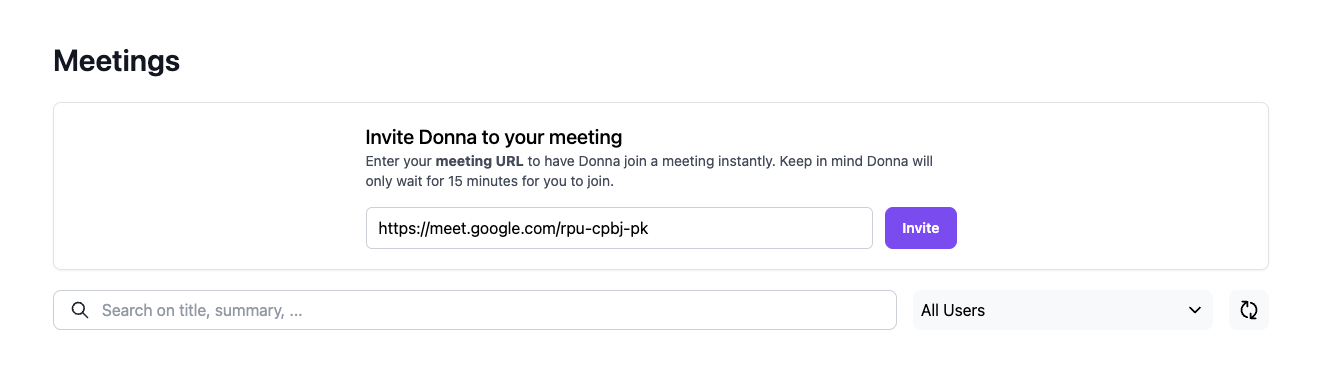
For most online meeting platforms, you’ll need to manually approve Donna’s entry into your meeting. For Zoom, you’ll need to explicitly allow Donna to record the meeting. Admitting Donna to a meeting can only be done by the meeting organizer.
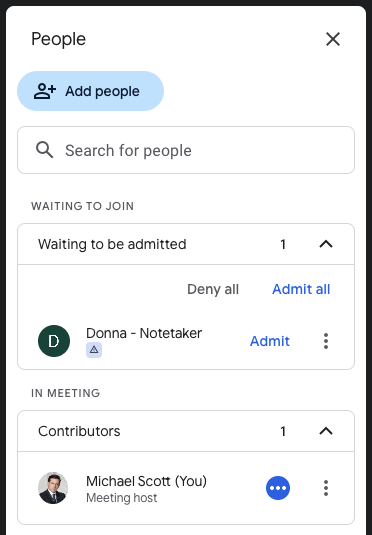
After your meeting, you’ll automatically get an email with a link to the recording page. You can find the overview of all the meetings Donna attended in your Meetings Overview.
Privacy settings of a meeting recording
By default, all recordings are accessible to everyone in your organization. If you want to limit access or share recordings externally, you can adjust the settings by clicking the ‘eye’ icon and choosing who can view the recording:
Participants only
Organization (default)
Public
This gives you full control over who can access each recording.
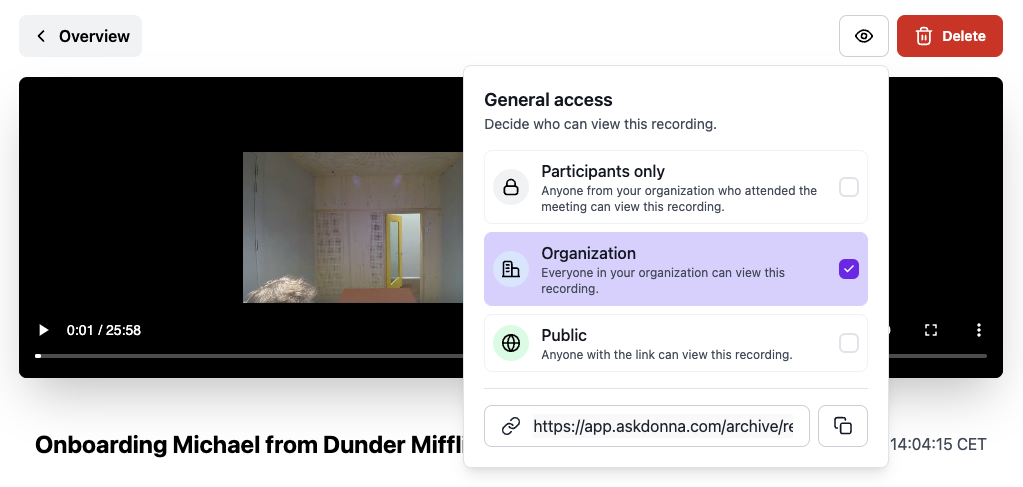
Removing a meeting recording
If you no longer want a specific meeting recording to be available, you can easily delete it. Simply navigate to the recording detail page and click the red “Delete” button.

Once you confirm the deletion, both you and any other meeting participants (who are Donna users) will be notified by email.
Please note that you can request to recover the recording within 30 days of deletion by contacting support@askdonna.com.